Getting Started
This page describes how to get started with the Intelligence API in a simple way using Postman.
Prerequisites
- You need to have a Knowledge Model available in your team.
- You must request the activation of the API in your Celonis Platform Team to the account team.
Authentication
The authentication options applicable to all Celonis APIs are described here.
Authorization
You must set the right permissions and ensure the User API Key or the Application API Key leveraged for authorization purposes has access to the Celonis Celonis Platform Studio package containing the Knowledge Model(s) you would like to access through Intelligence APIs.
You can grant access permissions by following these steps:
- Go to the Studio package.
-
Click on the three dots and select
Permissionsfrom the pop-up menu. -
Search for the User (in case you are using a
Bearer token
) or AppKey (in case you are using an
AppKey
) and grant at least
USE PACKAGErights.
OAuth Scopes used in Intelligence API
-
OAuth Scope:
- studio
Consuming the Intelligence API
Once we have completed the previous steps, we can start making requests to the API. For that we will use Postman (or any other REST client), which we should already have installed in our system.
- Go to File > New... and select "HTTP Request". Once you do this, you should see something like this:
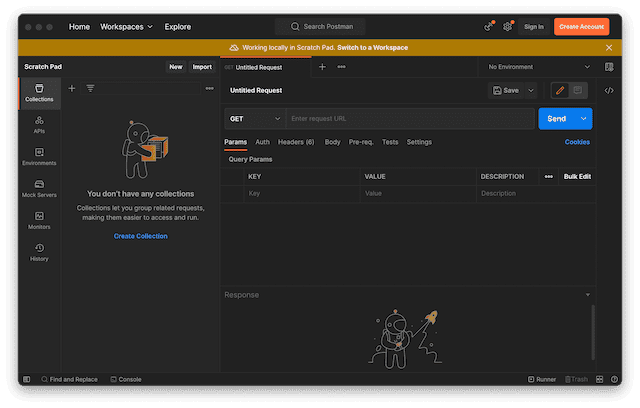
- Enter the request URL next to the Send button. For this URL we will use the one from the "Determine the URL for your team" section: https://dev.us-2.celonis.cloud/intelligence/api .
- Now we need to set our API or Application Key in order to authenticate our requests. To do this, click on the Headers tab beneath the URL we just entered. Enter "Authorization" as the Key and for Value, enter:
-
Bearer <YOUR_KEY>if you have a User API Key -
AppKey <YOUR_KEY>if you have a AppKey
In the following example, we have an AppKey:
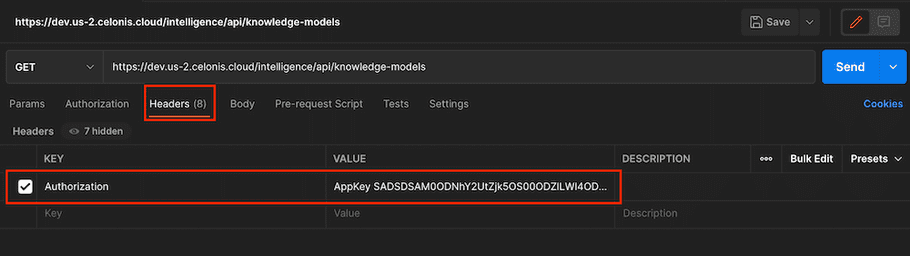
Getting the list of Knowledge Models
Once we have completed the steps above, we should now be able to start getting some data. We will start getting the full list of Knowledge Models that our API token has access to.
First, append "/knowledge-models" to the URL we in the previous steps: https://dev.us-2.celonis.cloud/intelligence/api/knowledge-models.
After that, click the Send button next to the URL and you should see something like:
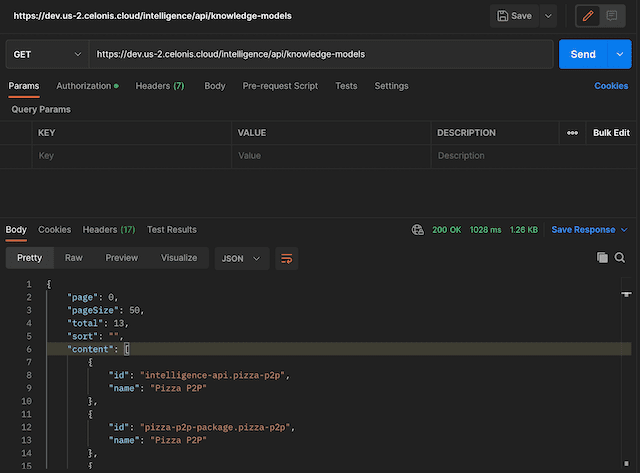
Inside the Content section, you will see a list of all your Knowledge Models. The Knowledge Models will be divided into pages. By default, the page size will be 50. If you have more than 50 Knowledge Models, you can navigate to the following page, adding a "page" query parameter. The pages start at 0, so you can display the second page by setting a page value of 1.
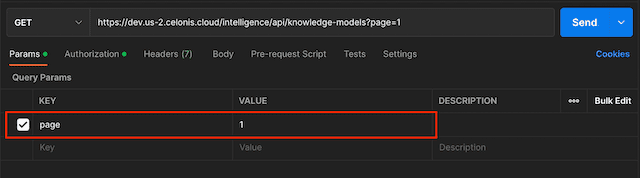
In our example, this is not needed as we only have 13 Knowledge Models. However, you might want to specify other query parameters such as:
- pageSize: Sets the size of each page.
- sort: Sort the results by id or name.
You can check the full list of parameters and possible responses from this page.
You can also check the full list of possible errors you can receive in the API, in case you need to troubleshoot any issue.
In this quick guide, we managed to create our first request to Intelligence API. If you would like to do more advanced requests, we recommend you to check the full list of capabilities of our API or take a look at this other guide that walks you through the rest of schema endpoints.