Manual configuration steps for Jira
Since version 1.11 of the Celonis Process Management to Jira interface, you have the option to disable the configuration of Jira from Micro-service directly. This is not the preferred method, by default you should select the system to manage the Jira configuration if possible.
To enable the bi-directional updates between Celonis Process Management and Jira, both systems use Webhooks to pick up on changes on the requirements / issues and send a request to the micro-service to update the the other system.
On Jira, we have a Webhook for when Issues are created or updated, and another webhook for when an issue is deleted. We also added a link attribute to enable a user to jump to the same requirement in Celonis Process Management from the Jira issue. For more information on the usage of the interface, please have a look at this document: Using the Celonis Process Management service for Atlassian
Note: The Celonis Process Management / Jira connector is an extra paid for service
Requirements
- You must have Jira system configuration/administration access
- The "Configure Jira?" checkbox must not be selected when adding the external system to the Celonis Process Management storage
Webhooks
Create/Update Webhook
The Create/Update webhook will send an update request from Jira to Celonis Process Management. This webhook will send the Jira requirement to Celonis Process Management after it is created or changed
To configure the Webhook please follow the following steps on Jira
Your view might be different depending on your Jira version. If it is not the same, please check online how to create a webhook for your version
- Log on to Jira and choose your Jira instance.
-
Select Settings

-
Select System
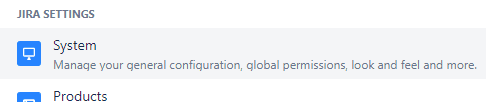
-
Choose Webhooks
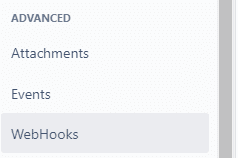
-
Create Webhook
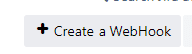
- Add Name: "Create / update Celonis Process Management"
- Add URL: Add the Micro service URL, including the endpoint
- Endpoint: /api/service/updatesymbiorequirement
- Example: https://microservice-atlassian.net/api/service/updatesymbiorequirement
- Note: Please ask you Celonis Process Management administrator if you do not know what the Jira service URL is
-
Select the events for the webhook
- Created
-
Updated
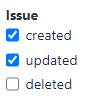
- Ensure that the Webhook is Enabled
-
Create the Webhook

Delete Webhook
The Delete webhook will send an update request from Jira to Celonis Process Management when an issue is deleted in Jira. This changes the state of the requirement in Jira only, and does not delete the requirement.
To configure the Webhook please follow the following steps on Jira.
Your view might be different depending on your Jira version. If it is not the same, please check online how to create a webhook for your version
- Log on to Jira and choose your Jira instance.
-
Select Settings

-
Select System
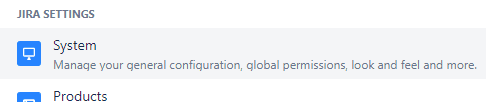
-
Choose Webhooks
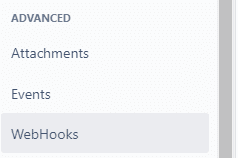
-
Create Webhook
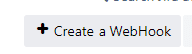
- Add Name: "Delete Celonis Process Management"
- Add URL: Add the Micro service URL, including the endpoint
- Endpoint: /api/service/updatesymbiorequirementdelete
- Example: https://microservice-atlassian.net/api/service/updatesymbiorequirementdelete
- Note: Please ask you Celonis Process Management administrator if you do not know what the Jira service URL is
-
Select the events for the webhook
-
Deleted
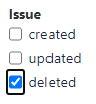
-
Deleted
- Ensure that the Webhook is Enabled
-
Create the Webhook

Attributes
Celonis Process Management link attribute
When a requirement is linked to an issue in Jira, the link to the issue is added to the requirement, and a link to the Celonis Process Management requirement is also added to the issue back to Celonis Process Management.
To enable this link, you need to add the link attribute to the issues in Jira.
Add the attribute in the following steps:
-
Select Settings

-
Select Issue settings
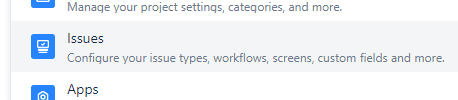
-
Select the Custom fields
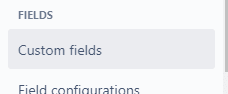
-
Create custom field
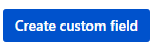
-
Select the URL type and click Next
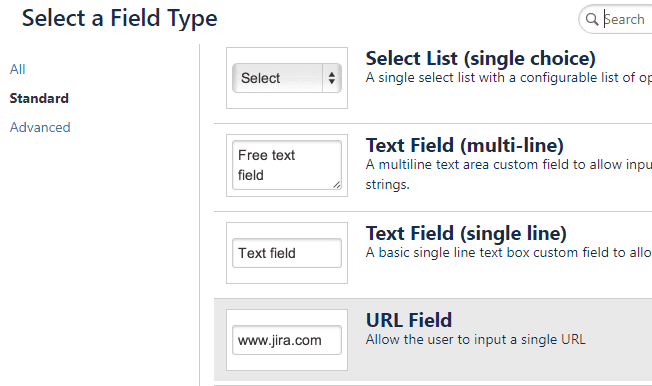
-
Configure the URL
- Add this precise name: "Symbio link"
-
Optionally add a description to describe the Celonis Process Management link URL: "Link back to the requirement in Celonis Process Management"
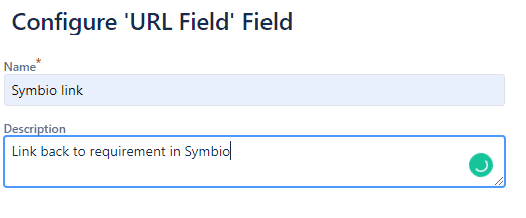
-
Create the field
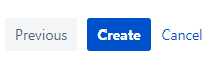
-
Select the default screen, unless you only want to add it to specific screens, click "Update" to finalise the creation of the Jira field
